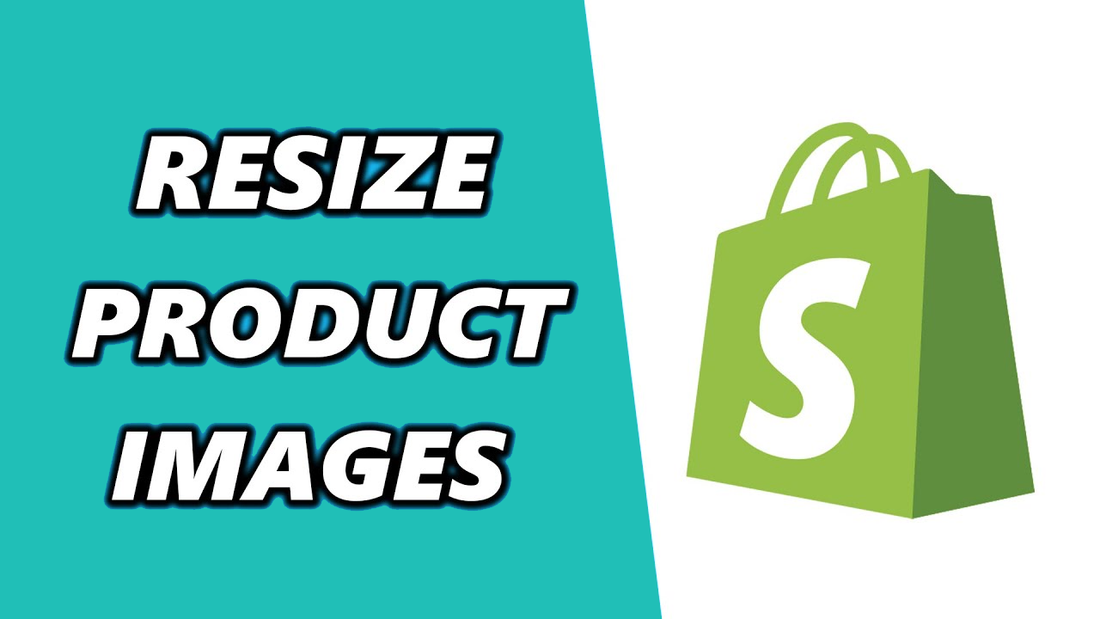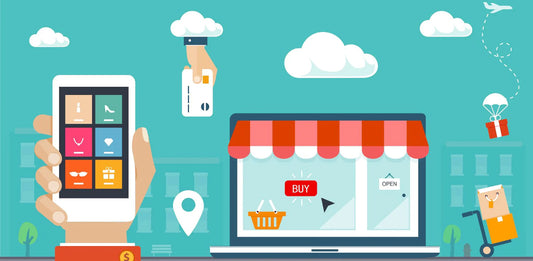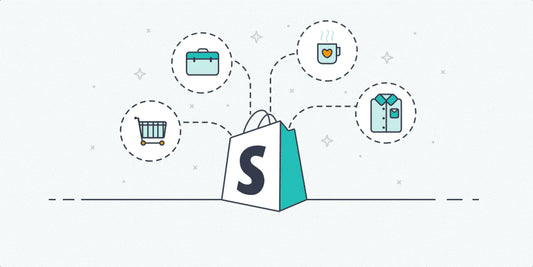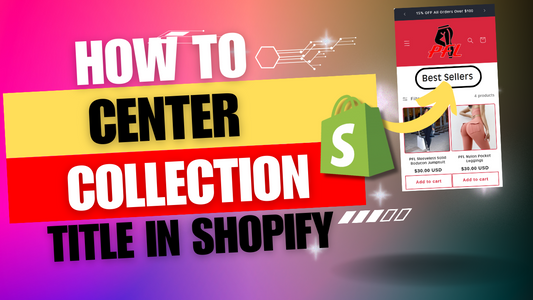Step 1:
After logging in to your Shopify Admin, locate the “Online Store” tab on the left sidebar of your dashboard.

Step 2:
Click the “Online Store” tab and access “Themes” then navigate to your Shopify stores current theme.

Step 3:
Click the “...” to the left of the customize option, then select Edit Code.

Step 4:
Once you’ve entered the code editor, click the search bar on the left and search for section-main-product.css.

Step 5:
Then select the matching file from the left sidebar, then scroll or search (Ctrl+F) for the line of code below.
@media screen and (min-width: 990px) {
.product--large:not(.product--no-media) .product__media-wrapper {
max-width: 65%;
width: calc(65% - var(--grid-desktop-horizontal-spacing) / 2);

Step 6:
Now change the “65%” percentage number as needed to adjust image size, and select “Save“.

Step 7:
Then click “Preview Store” from the top right corner, and confirm changes.