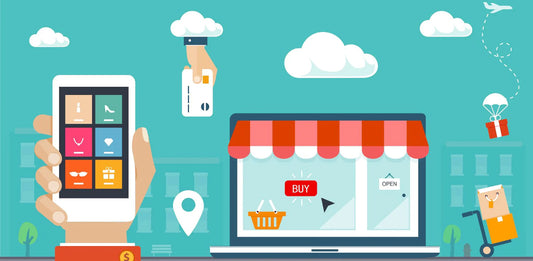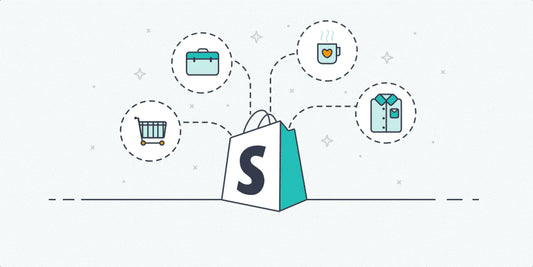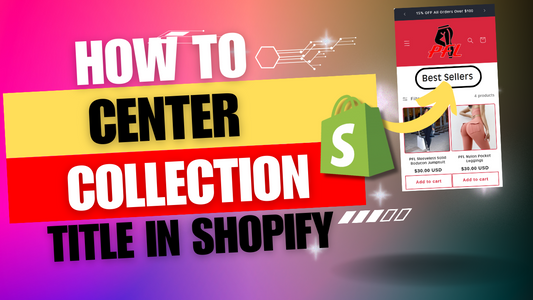Shopify dropshipping has become a popular ecommerce model for entrepreneurs who want to start a business without the hassles of inventory management and product shipping. Product images are an important part of the online shopping experience, and optimizing them is the key to success with dropshipping. In this guide, we will discuss how to optimize Shopify product images to improve customer engagement and boost sales.
So, let's get started!
Step 1:
Use AliExpress, Spocket, or another supplier to find a popular product related to your stores niche. Add The Product to your Shopify store. (For Example: We are choosing a dog sofa bed for a pet store.)


Step 2:
Next find a photo of the product from your supplier to Download. Then save the file.

Step 3:
Now use a background remover such as Photoroom to remove your images background and Download The Image.

Step 4:
Next create an account or log in to Canva photo editor and select Create A Design. Then choose the option titled Import File.

Step 5:
Now that you have uploaded your product image from Step 3. Using Canva you can now Edit Your Image. After adjusting your images colors, background, and other elements select File, and click Download.


Step 6:
Finally, Upload your new image to your Shopify product. Then click Preview, and confirm the changes.


Additional Steps:
Need help enhancing your Shopify product images? Take advantage of our Product Image Editing Small Task to quickly improve your store.