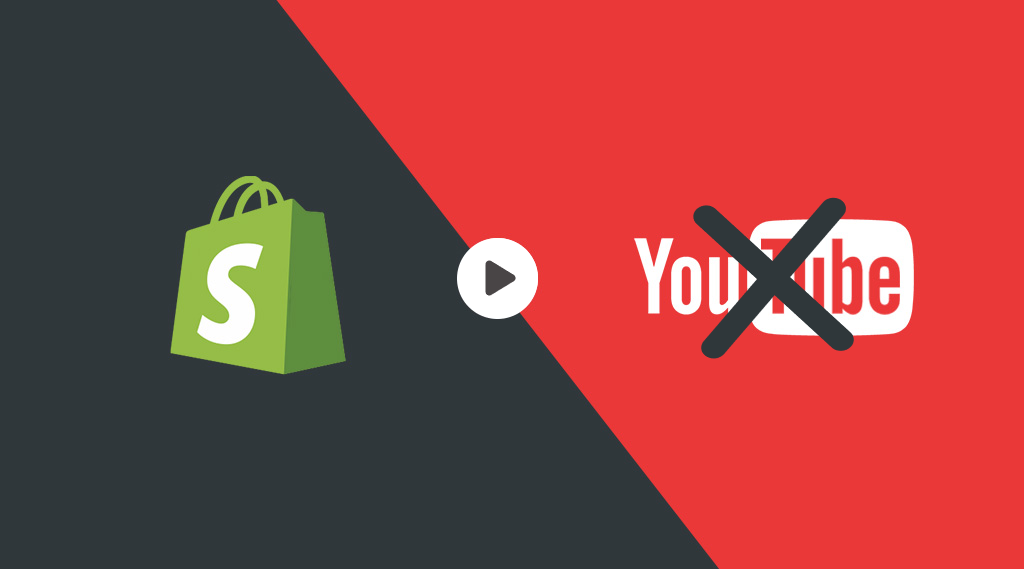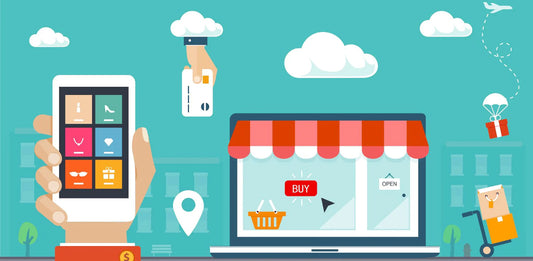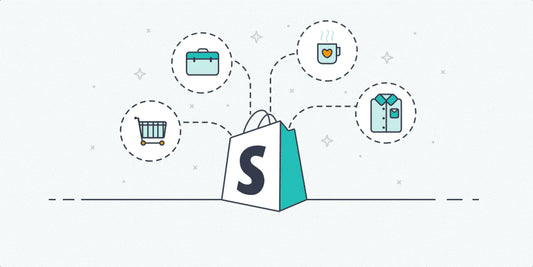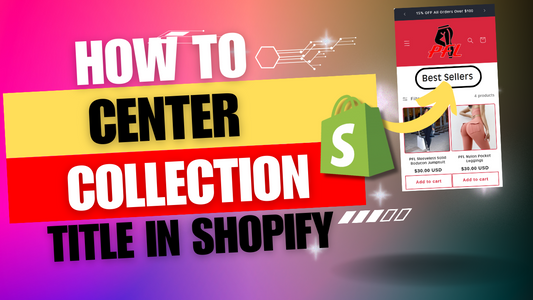Step 1:
After logging in to your Shopify Admin, locate the “Content” tab on the left sidebar of your dashboard.

Step 2:
Access the “Content” tab and click on “Files” to see all files uploaded to your Shopify store.

Step 3:
Click the “Upload Files” option, select the video you would like to upload then click Open.

Step 4:
Once you’ve uploaded your video, click the chain icon on the right to Copy Link.

Step 5:
Then from the left sidebar click the “Sales channels” category, then select “Online Store“.

Step 6:
Now select “Themes” and navigate to your current theme and select “Customize“.

Step 7:
Then click “Add Section” from the left sidebar, type in “Custom Liquid” and select it.

Step 8:
Copy & Paste the code below into your new custom liquid section and click “Save”.

<video loop="loop" playsinline="" controls="controls" autoplay="autoplay" muted="" video="">
<source type="video/mp4" src="INSERT VIDEO LINK HERE">
</video>
<style>
video {
width: 85%;
height: auto;
display: block;
margin: 0 auto;
}</style>
Step 9:
Paste the video Link from Step 4 into the example code above and click “Save”. Once it is complete, your video will appear on the page. Please note that most video links can also be accepted using this method.