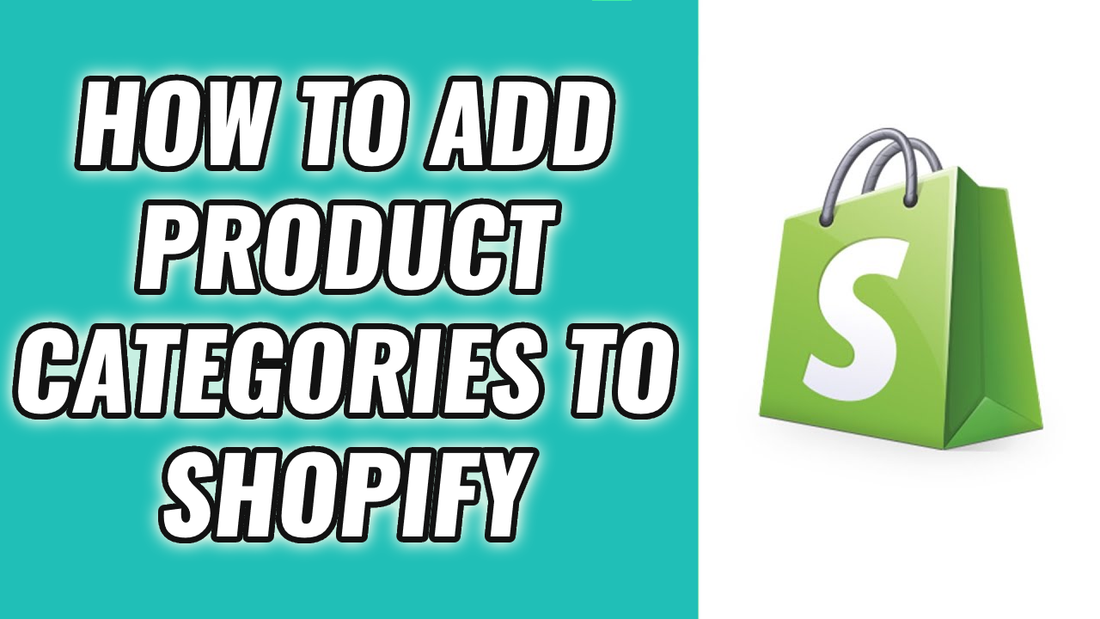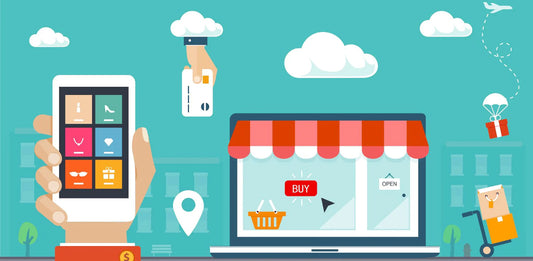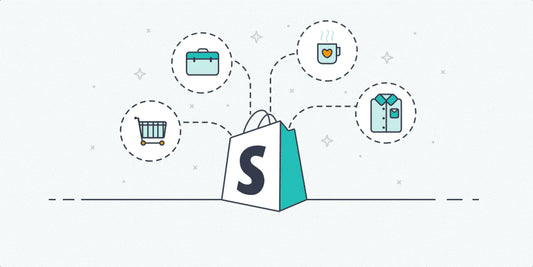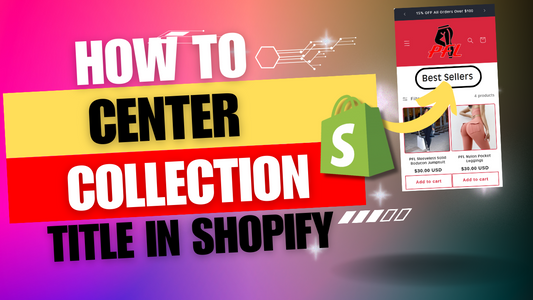Having a well-organized store is an important step in running a successful eCommerce business. In this guide, we will walk you through the process of setting up product categories for your store so that your customers can easily find the products they are looking for. With the right organization, you can make it easier for customers to find what they are looking for and make sure they don't miss out on any of your products. Let's get started!
Step 1:
After logging in to your Shopify Admin, click and open the "Products" tab. Then just below click "Collections". Next select the "Create Collection" button in the top right corner.

Step 2:
Now input the Title of your new product category. Then just below select the "Manual" radio button option and click "Save".

Step 3:
Now that you have created your new category, we must add products. Begin by clicking the "Browse" button and select the products you would like to add to the category. Then click "Add".


Step 4:
You have successfully created a product category. Now to add it to your store click "Online Store" from the left dashboard. Then select "Navigation" and under "Menus" select "Main menu.

Step 5:
Now select the "Add Menu Item" option at the bottom and input your product category name under "Title". Next under “Link” select "Collections" and then click on your product category from the list of options. Finally click "Add" to add the menu item.

Step 6:
You can now drag your new menu item up or down to adjust it's placement in your Shopify store. Then click "Save".


Step 7:
Now view your Shopify to confirm the product category is now available in your store. You can repeat steps 1-6 as needed to create more categories.